Open entire folders of items in OS X's Preview
Apple's Preview application can open entire folders of images, but this feature should be used cautiously.
If you have used OS X, then you likely have at least come across Apple's Preview application, which is Apple's included program for providing basic viewing, editing, and conversion capabilities for PDF and image files. While the program is useful for opening and managing individual files, there might be times when you would like to open groups or folders of files.
One option for doing this is to select the various files to open in the Finder, and then open them in preview by dragging them to the Preview application's icon. However, you can also do this by opening the parent folder containing the items you wish to view. This can be done by using the Open dialogue box in Preview to select the folder and open it, or by dragging and dropping the folder no the Preview icon.
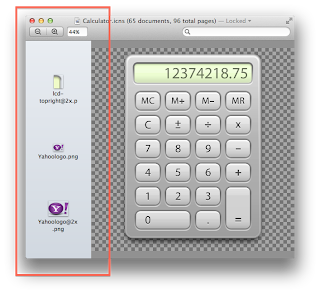
This feature is convenient not only because it allows you to view a number of files at once in a single Preview window, but also allows you to preview the image resources that are stored in multiple folder subdirectories and also in various container file formats, which in OS X include applications and bundles. For instance, application files in OS X are just folders that contain the executable file along with various settings and images such as icons and buttons. If you want to preview all of these image resources for an application, you can simply drag it to the Preview application icon and its resources will all open in a single Preview window.
Application packages are not the only resources that can be targeted in this manner. OS X contains a number of frameworks, extensions, and resource bundles that all might contain unique or interesting images, which you can find using this approach.
Do keep in mind that while this feature can be a benefit, if used improperly it can result in massive system slowdowns. One instance where this might occur is if you target the hard drive or another low-level folder such as the Applications or System folders. Opening these resources in Preview will result in the program opening every found image file within the specified folder, which will eat up system resources and result in massive slowdowns and other performance problems.
In addition to the possibility of opening many files at once, this feature might cause Preview to stop responding if you open a resource with many images through a relatively slow network connection. Furthermore, if the program slows down and you force it to quit or it crashes, Apple's Resume feature might cause it to re-open to the same state. Therefore, while this feature has its benefits and can be used to explore your system, be sure to use it with caution.
 About the Author: Ifeanyi Emeka is the founder of Tech Forked. He is passionate about tech stuffs and loves customizing blogger themes.
About the Author: Ifeanyi Emeka is the founder of Tech Forked. He is passionate about tech stuffs and loves customizing blogger themes.

0 comments for "Open entire folders of items in OS X's Preview"